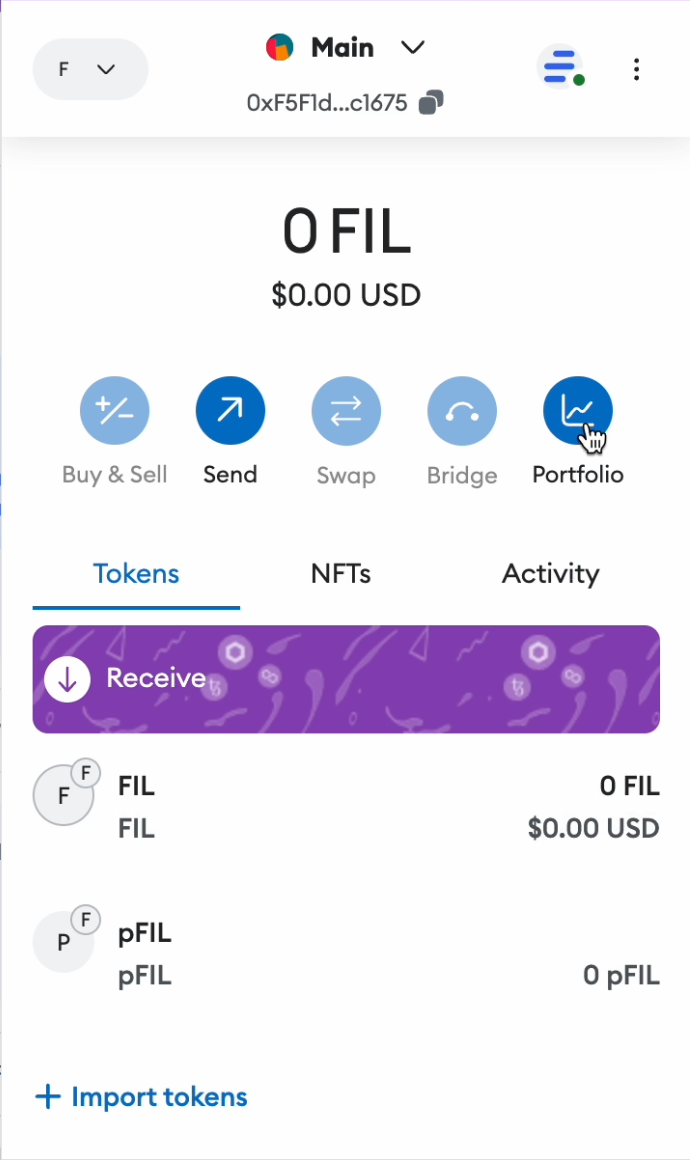Configuring Metamask
Connecting to the Filecoin network
In order to connect Metamask to the Parasail Dapp, Metamask has to be on the Filecoin network. If the Filecoin network has not been imported yet, navigate to the top right hand corner of the Dapp and click on “Connect Wallet”.
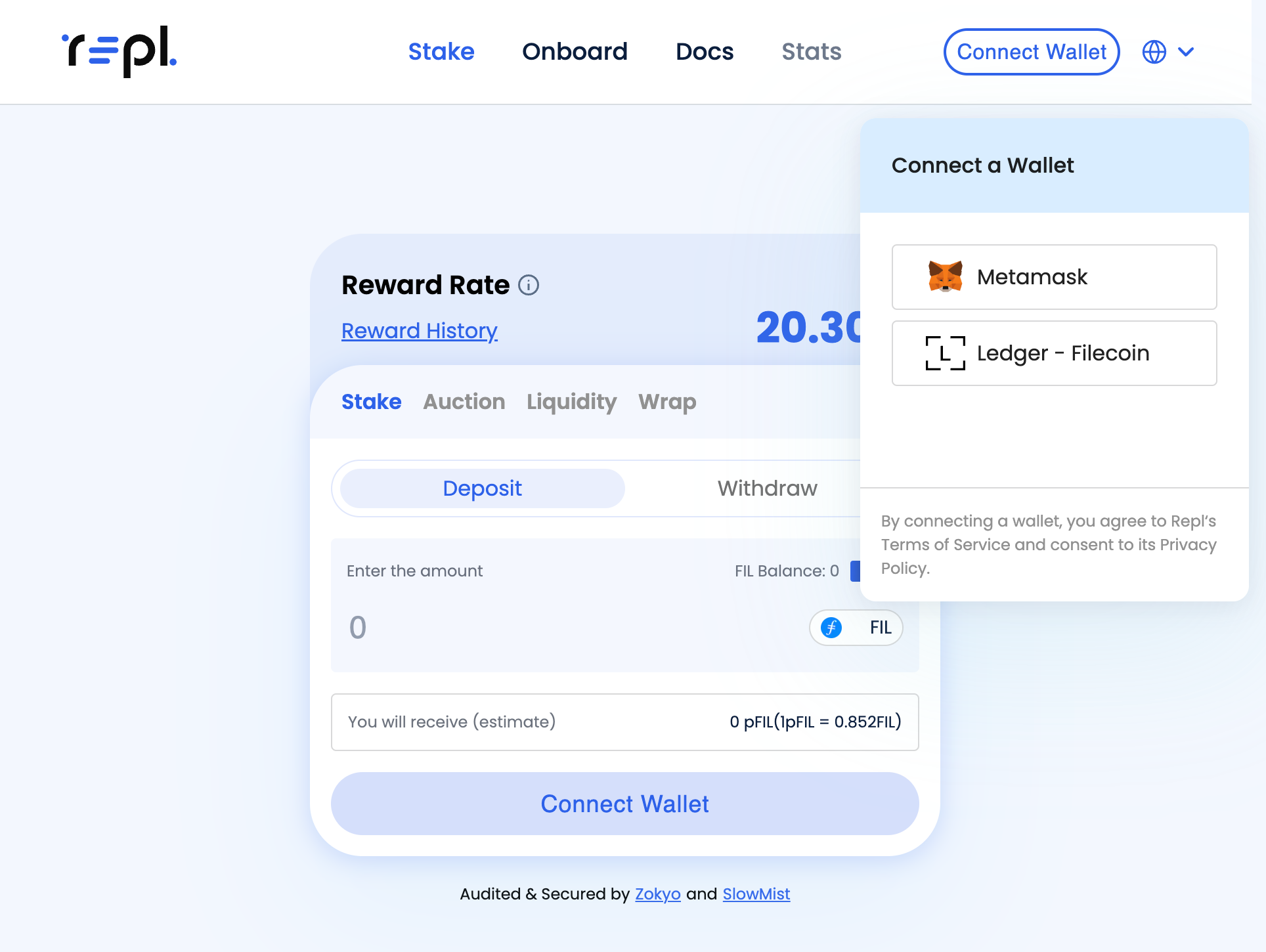
The following metamask pop-up window will appear, prompting to add a network.
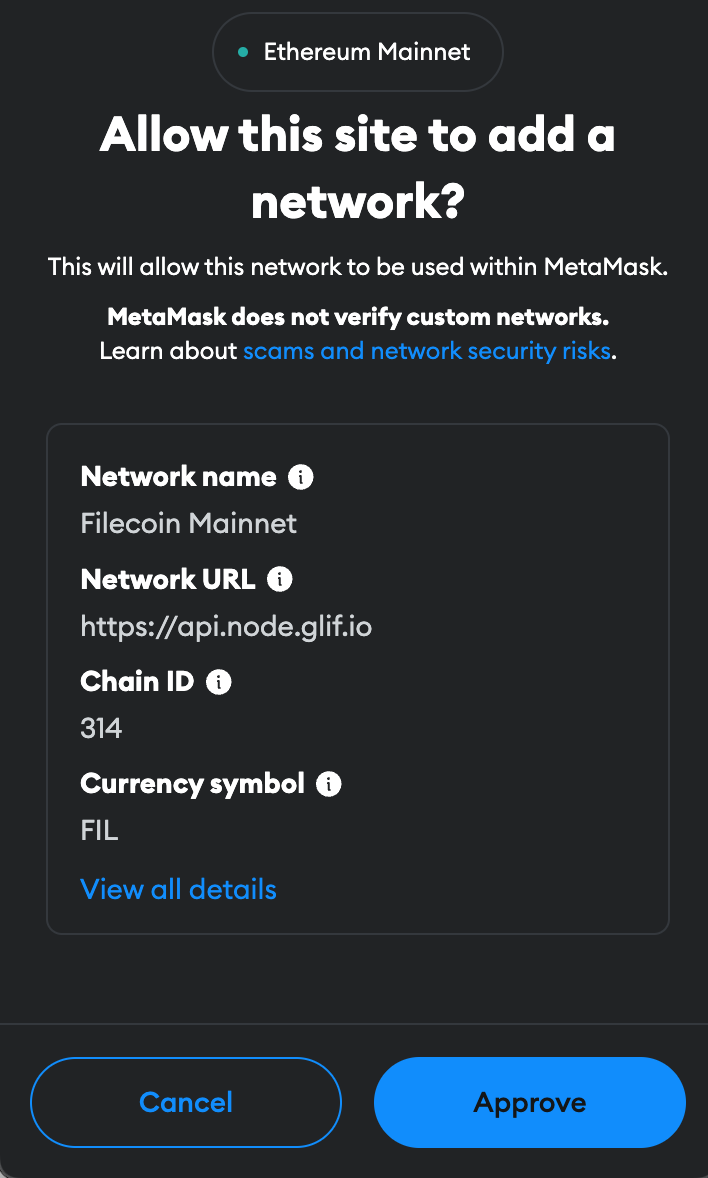
For convenience, the Dapp will prompt to switch the network to the previously added Filecoin network.
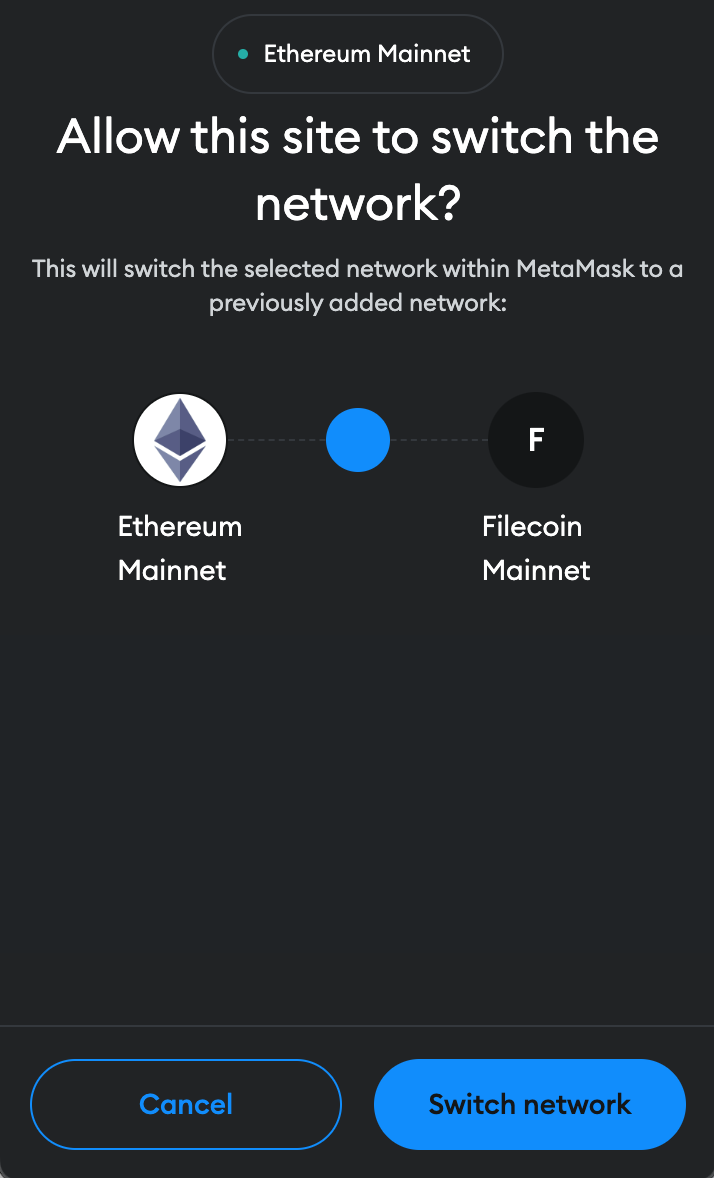
After selecting the accounts to connect, approve the connection. This does not involve any signing of transactions.
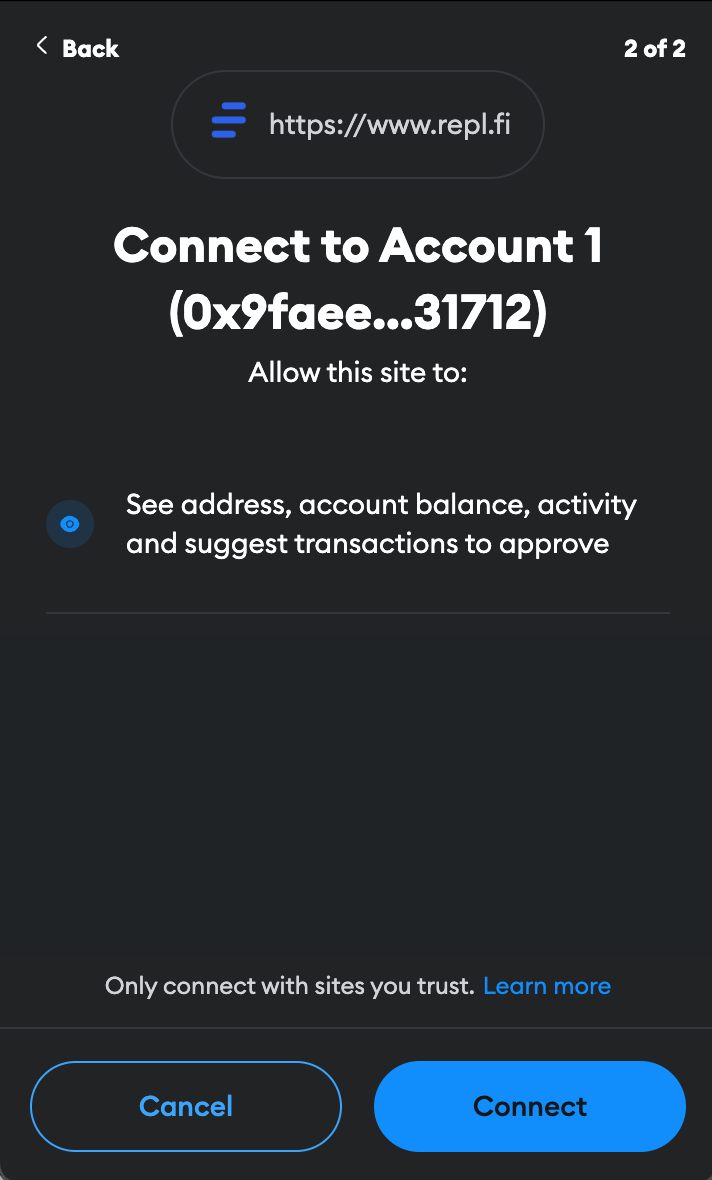
Upon successful connection, wallet address will be displayed in the top right corner.
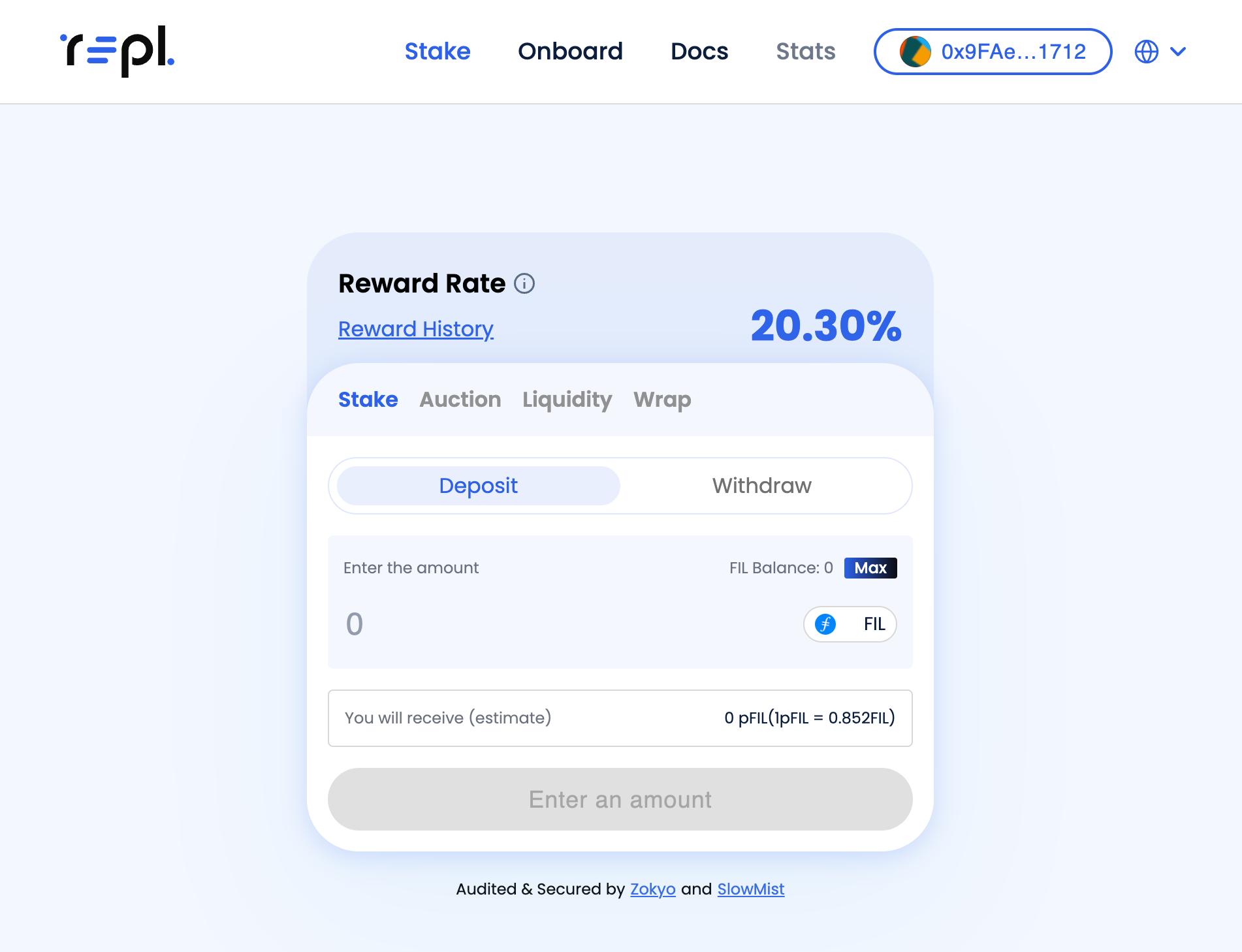
Importing pFIL token into Metamask
pFIL tokens might not appear automatically in Metamask wallet if the token contract has not been imported. To do so, navigate to the top right hand corner of the Dapp and click on wallet address. In the balance, select the “+” icon to show pFIL balance.
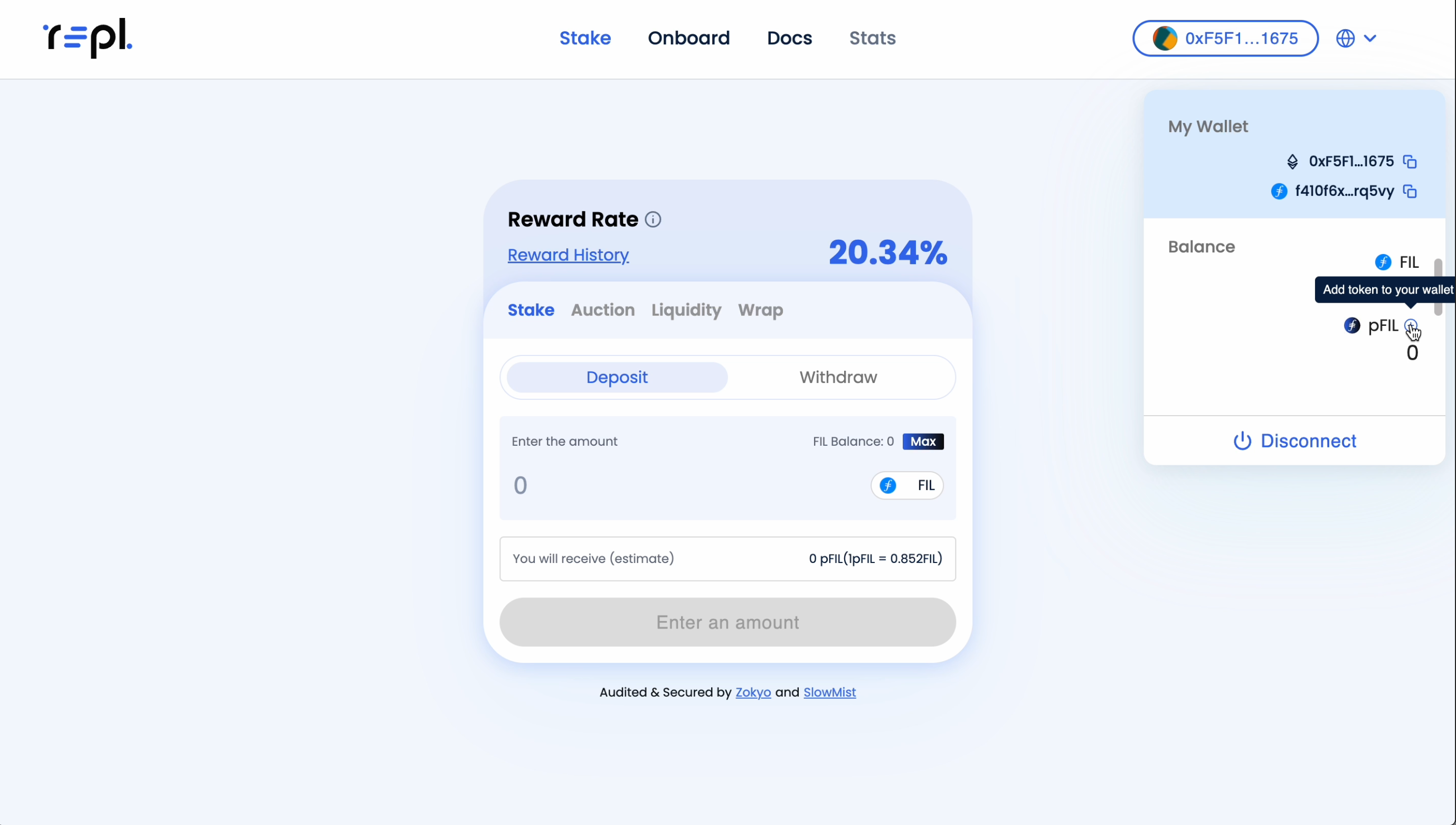
A metamask pop up will appear prompting to add suggested tokens to the wallet. This does not require a signature.
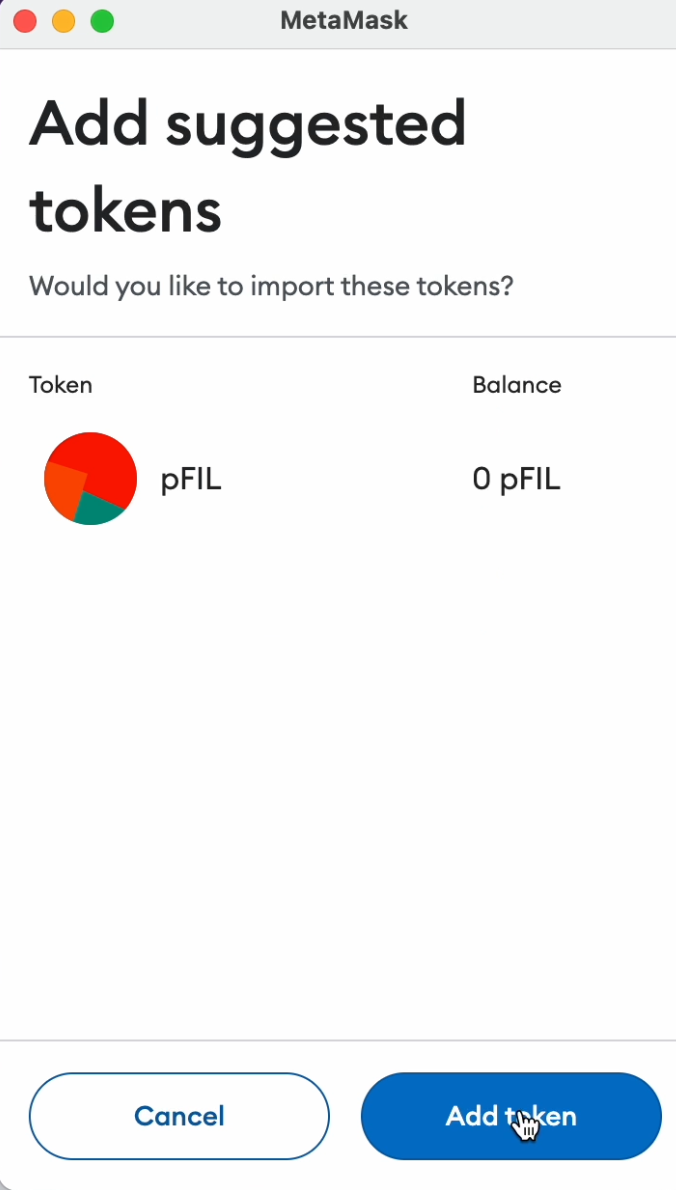
Select “Add token” will import the token address into the metamask wallet. To verify if the pFIL token has been successfully imported, click on Metamask and pFIL balance should appear.